First, you need to visit Posts » All Posts page. This also works with Pages and other custom post types created on your site. From here you can click on the bulk select box on top to select all posts displayed on the page.
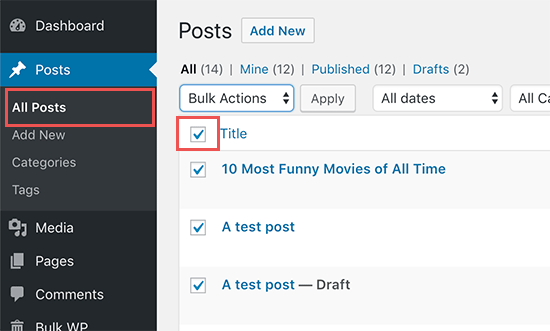
If you don’t want to delete all of the selected posts, then you can now go ahead and uncheck those posts. Otherwise, you can click on the ‘Bulk Options’ drop-down menu and select ‘Move to Trash’ option.
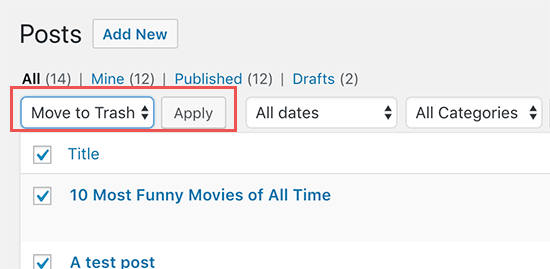
Next, you need to click on the ‘Apply’ button to delete selected posts.
WordPress will now move the selected posts to trash.
Using this default method, you can only select 20 posts at a time. What if you wanted to delete hundreds of posts?
Simply click on the ‘Screen Options‘ button at the top right corner of the screen. This will bring a pull-down menu where you need to change the ‘Number of items per page’ to any number you want.
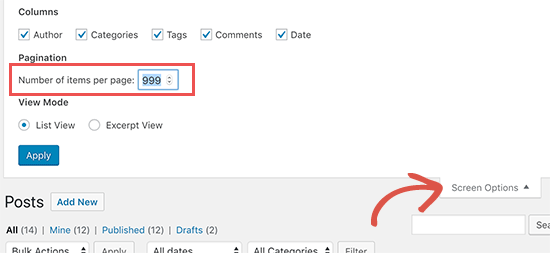
Next, click on the Apply button and WordPress will display the number of posts you selected earlier. You can now go ahead and bulk delete posts as described above.
Note: Deleted posts will be moved to WordPress trash and will remain there for 30 days. After that, they will be permanently deleted from your WordPress database.